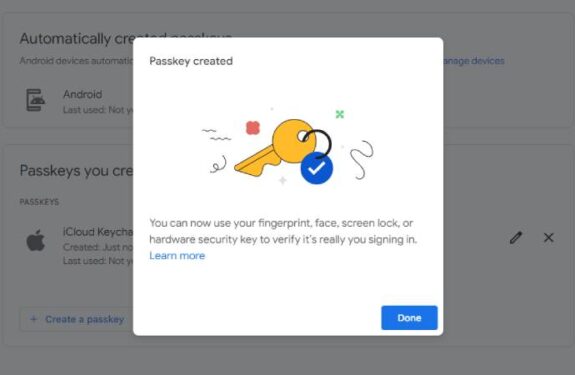When Apple rolled out iOS 17 on September 18, it brought a slew of new features and enhancements to your iPhone, such as Live Stickers and offline maps. Among these new additions, iOS 17 introduced a particularly helpful feature that allows you to share AirTags with up to five people. This means you can now share AirTags for items of communal interest, such as luggage, making it possible for multiple individuals to track and assist in locating lost items.
AirTags were initially introduced by Apple in 2021 to help users keep tabs on their valuable possessions, such as keys that mysteriously vanish in the depths of a couch. However, until iOS 17, AirTags could only be associated with a single user at a time. Consequently, lending an AirTag to someone for temporary use or traveling with someone who had an AirTag triggered notifications of traveling with an unidentified AirTag. This limitation has now been addressed.
Here’s how to go about sharing AirTags so that more people can contribute to the retrieval of your valuable belongings.
How to Share AirTags:
- Open the Find My app.
- At the bottom of your screen, tap on “Items.”
- Select the AirTag you wish to share with others.
- Tap “Add Person” under the “Share This AirTag” section.
Upon doing this, your iPhone will display a prompt indicating that once you’ve shared an AirTag, the individuals you’ve shared it with will have the ability to locate it. Moreover, these recipients will no longer receive unidentified tracking notifications. Simply tap “Continue” to proceed, and you will be able to choose with whom you’d like to share the AirTag.
After you’ve shared the AirTag, the recipient will receive a notification to add it. All they need to do is tap the “Add” button within the notification, and the tag will be incorporated into their Find My app.
Should you encounter a notification for a shared AirTag that you don’t recognize while going through this process, there’s an option to tap “Don’t Add.”
How to Stop Sharing AirTags:
In the event that you’ve lent your AirTag to a family member or friend and they’ve returned it, you can discontinue sharing your AirTag with them. Follow these steps to do so:
- Open the Find My app.
- At the bottom of your screen, tap on “Items.”
- Select the AirTag from the list that you wish to stop sharing.
- Tap the name of the person with whom you want to cease sharing the AirTag.
- Finally, tap “Remove.”
Your iPhone will display another prompt, indicating that the person will no longer be able to locate your item. Instead, they will receive unidentified tracking notifications. Tap “Stop Sharing” to confirm the action.
For further information, consider exploring my review of iOS 17, the iOS 17 cheat sheet, and instructions on how to download iOS 17.
Disclaimer: The views, suggestions, and opinions expressed here are the sole responsibility of the experts. No Indiana Sphere journalist was involved in the writing and production of this article.