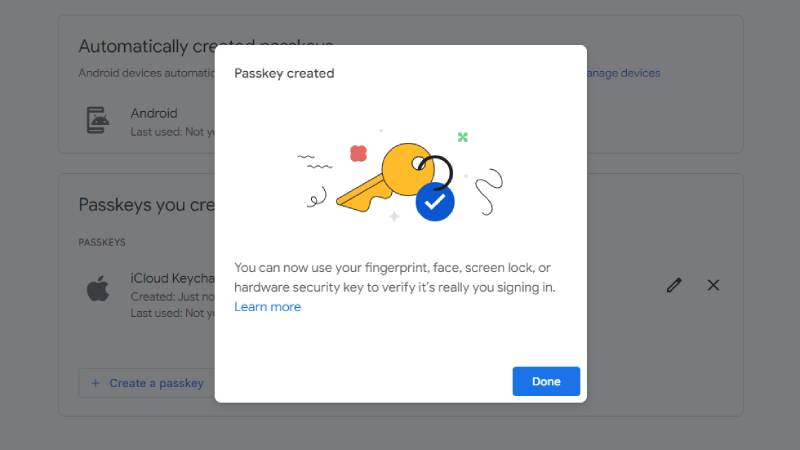In Windows 11, a convenient method has been introduced to create passkeys for signing in to various apps and services, such as your Google account, eliminating the need for traditional passwords. This guide will take you through the steps to set up this feature.
Starting with the October 2023 and 2023 Updates (version 23H2), Windows 11 offers passkeys integration, allowing you to generate and store a unique token for a specific service or application using Windows Hello. Once this process is complete, you can authenticate (in this case, for your Google services) using Windows Hello instead of entering a password.
This approach simplifies access to apps and services, while also bolstering security by making it more challenging for unauthorized individuals to compromise your credentials.
Here’s a step-by-step guide on how to create and delete a passkey for your Google account on Windows 11:
Creating a Passkey via Windows Hello for a Google Account:
- Launch the Chrome or Edge browser.
- Navigate to the Google account page.
- Sign in with your credentials, if necessary.
- Select “Security” from the left navigation panel.
- Under the “How you sign in to Google” section, click on “Passkeys.”
- Click the “Create a passkey” button.
- Confirm your Windows Hello credentials. Note that you may need to confirm these credentials more than once.
- Click the “OK” button.
- Finally, click “Done.”
Upon completing these steps, the system will save the passkey on your computer. The next time you need to sign in to your Google account or related services, you can utilize Windows Hello authentication methods to access your account.
Deleting Your Google Account Passkey on Windows 11:
- Open the Windows Settings.
- Click on “Accounts.”
- On the right side, access the “Passkeys” settings page.
- Locate the passkey you want to remove, click the menu for that passkey, and select “Delete passkey.”
- Confirm your decision by clicking the “Delete” button.
After these steps, the passkey associated with your Google account will no longer be stored on your computer. Subsequently, you will need to rely on your original account password to access your Google services.
Disclaimer: The views, suggestions, and opinions expressed here are the sole responsibility of the experts. No Indiana Sphere journalist was involved in the writing and production of this article.